Configure a computer system to meet user needs. To do so, you must configure the following basic system settings:
Left and right mouse buttons:
To configure mouse buttons go to> control panel> mouse, then a dialog box opens. Click on either right handed or left handed depending on your choice, you can also adjust the mouse click speed and pointers
Power saving options: To configure power saving option go to> control panel> power options, then you select the type of power plan you want, to make your battery or pc last longer it is advisable to select power saver.
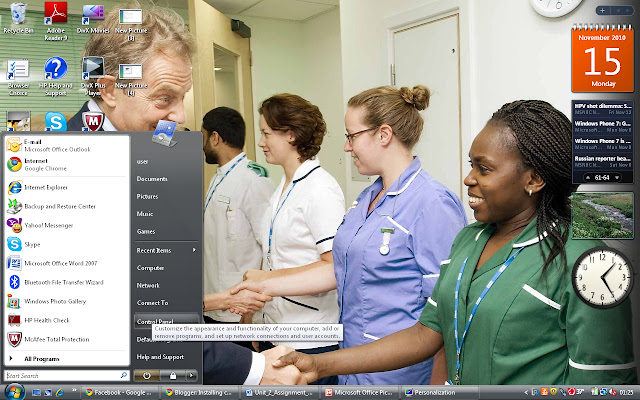
Screen resolution: To configure the screen resolution for windows vista go to> control panel>personalization> display settings, then click on the type of resolution you want
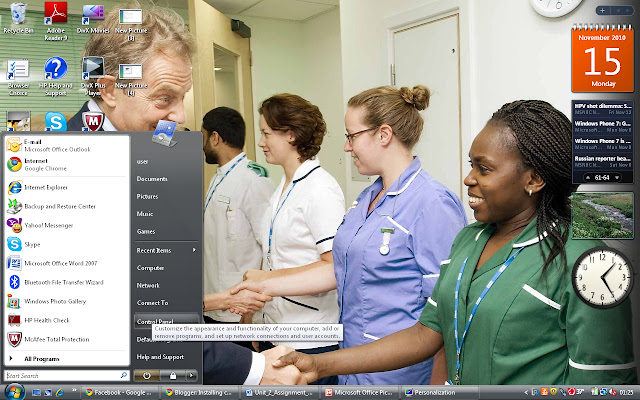
Desktop theme:
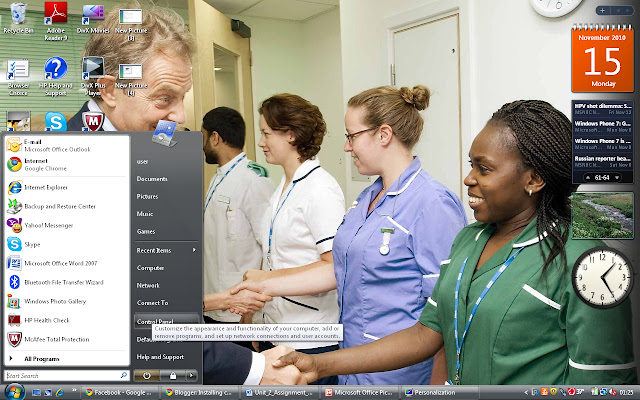
Font size:
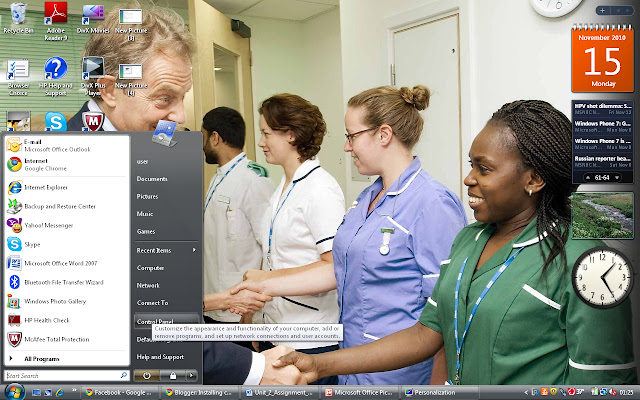
Default language setting:
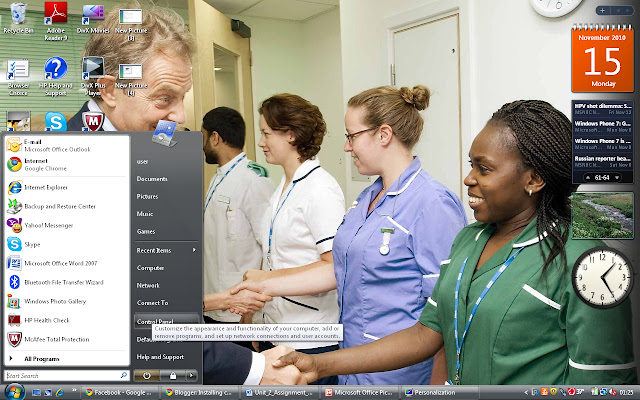
Default folder locations:
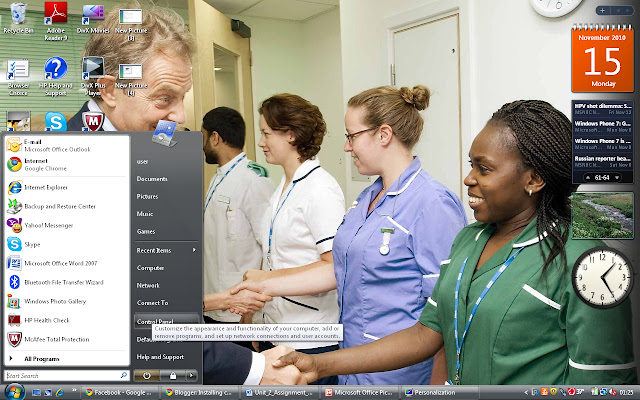
Virus protection — run an update to the virus definition files: To configure this go to> control panel>windows security centre or go to your anti-virus program, then run it, in here you can configure when it should always scan your pc( every day , every week, months or even hours)
Schedule a full system scan for 10:00 am every Friday
Drive formatting: To configure this go to>my computer>right click on the drive you want to format, then click format.
























No comments:
Post a Comment